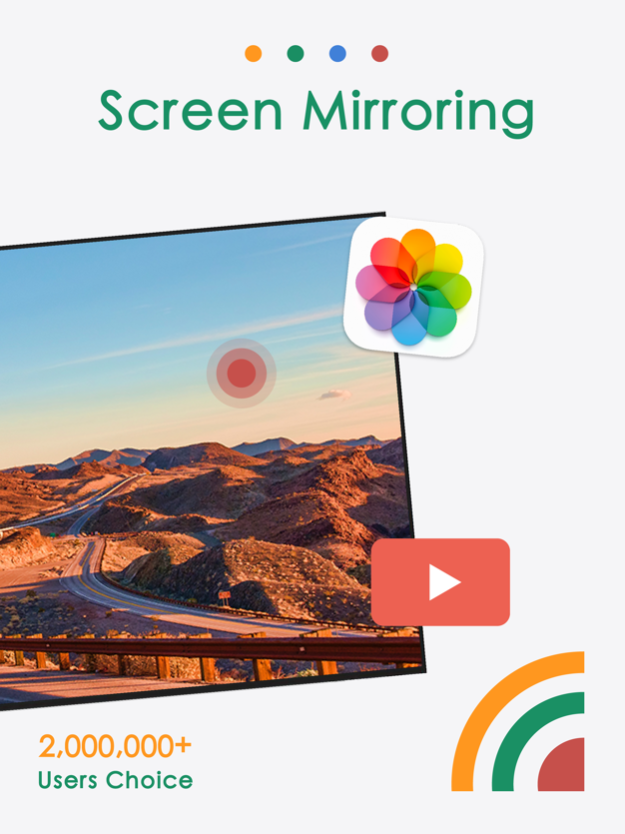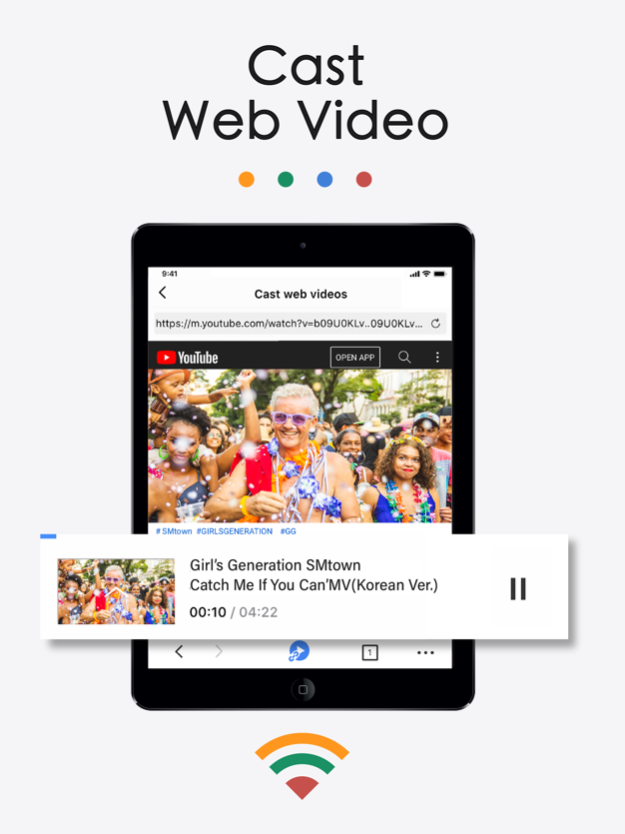TV Cast for Chromecast TV+ 2.3.5
Free Version
Publisher Description
TV Cast for Chromecast TV+ is a TV casting & screen mirroring app which allows you to wirelessly cast your favorite photos, videos, music and screen mirror your iPhone/iPad device to your smart TV with Chromecast built in without delay. And with the help of our TV cast app, you can even screen cast from the local folder of your iOS devices to your Mac with a receiver app installed.
Please Note: To cast local videos/audios/photos to your Mac smoothly, we highly recommend you to download our cast receiver app - DroidCast - Screen Mirroring from the Mac store.
This TV cast application is perfect for:
- Making an effective business presentation in a meeting.
- Watch your favorite shows, movies and live channels on a bigger TV screen.
- Screen share your family photos, travel photos, live photos with family.
- Cast the virtual scene from your Vision Pro to big display and share with friends.
- Play music from iPhone/iPad to TV with good sound quality.
- Mirror phone screens and other popular mobile apps to Chromecast-enabled TV.
- Cast movies and any other web videos to TV to make it a home theater.
- Cast your teaching document to students' Mac to conduct teaching work.
Features:
- Mirror iPhone/iPad screen to TV without delay
- Cast 4K videos to your home TV
- Cast audios, photos & videos from phone albums to TV
- Cast web videos from any website to your TV
- Cast photos, videos from Google Drive to TV
- Cast media files from your Dropbox to TV
- Cast local movies, images and music to your Mac
- Control volume with your iPhone or iPad device
Please note that the latest mirroring technology applied in this app works best for iPhone 8 plus & above and iOS 13 +, allowing you to mirror your screen with zero latency.
How to start screen mirroring?
- Connect your phone and your TV to the same WiFi network.
- Launch the TV Cast for Chromecast TV+ application and connect it to your TV.
- Tap the "Screen Mirroring" button and go for the "Start Mirroring" button to get it started.
How to cast to your Mac?
1. Install and open our TV Cast for Chromecast TV+ on your iPhone/iPad.
2. Download and launch the screen cast receiver app on Mac (Please search for our receiver app "DroidCast - Screen mirroring" on Mac store).
3. Make sure your iOS mobile devices and Mac are connected to the same network.
4. Choose the Mac device name installed with the cast receiver app from the devices list to connect with your iPhone/iPad.
5. Choose the corresponding function: "Photos", "Videos" or "Music" per your needs.
Notice
- Remember connecting to your Home TV before you start playing video.
- You must connect your iPhone/iPad to the same WiFi with your Chromecast-enabled TV or Mac.
- The router should not be configured with VLAN or subnet and if could not search the device, please restart your router and your device and try it again.
Disclaimer:
TV Cast uses Goole Cast SDK in compliance with Goole Cast SDK Additional Developer Terms of Service. This app is not affiliated with Google or any other trademark mentioned in this description.Chromecast is a registered trademark of Google LLC.
Terms of Use: https://www.boostvision.tv/terms-of-use
Privacy Policy: https://www.boostvision.tv/privacy-policy
Mar 14, 2024
Version 2.3.5
*Bug Fix
*User Experience Improvements
*Cast to Mac installed with receiver app
About TV Cast for Chromecast TV+
TV Cast for Chromecast TV+ is a free app for iOS published in the System Maintenance list of apps, part of System Utilities.
The company that develops TV Cast for Chromecast TV+ is Chengdu BoostVision Technology Co., Ltd. The latest version released by its developer is 2.3.5.
To install TV Cast for Chromecast TV+ on your iOS device, just click the green Continue To App button above to start the installation process. The app is listed on our website since 2024-03-14 and was downloaded 2 times. We have already checked if the download link is safe, however for your own protection we recommend that you scan the downloaded app with your antivirus. Your antivirus may detect the TV Cast for Chromecast TV+ as malware if the download link is broken.
How to install TV Cast for Chromecast TV+ on your iOS device:
- Click on the Continue To App button on our website. This will redirect you to the App Store.
- Once the TV Cast for Chromecast TV+ is shown in the iTunes listing of your iOS device, you can start its download and installation. Tap on the GET button to the right of the app to start downloading it.
- If you are not logged-in the iOS appstore app, you'll be prompted for your your Apple ID and/or password.
- After TV Cast for Chromecast TV+ is downloaded, you'll see an INSTALL button to the right. Tap on it to start the actual installation of the iOS app.
- Once installation is finished you can tap on the OPEN button to start it. Its icon will also be added to your device home screen.